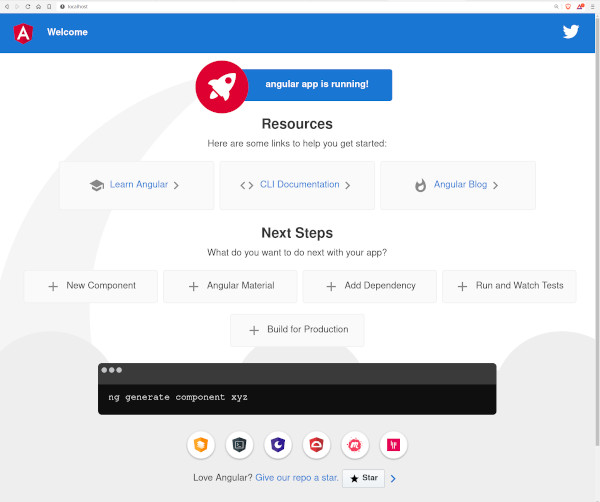atomist/pin-docker-base-image/flask-redis/dockerfile
atomist/pin-docker-base-image/flask/app/dockerfile
atomist/pin-docker-base-image/nginx-aspnet-mysql/backend/dockerfile
atomist/pin-docker-base-image/nginx-flask-mongo/flask/dockerfile
atomist/pin-docker-base-image/nginx-flask-mysql/backend/dockerfile
atomist/pin-docker-base-image/react-java-mysql/backend/dockerfile
atomist/pin-docker-base-image/react-rust-postgres/backend/dockerfile
atomist/pin-docker-base-image/sparkjava-mysql/backend/dockerfile
atomist/pin-docker-base-image/sparkjava/sparkjava/dockerfile
atomist/pin-docker-base-image/spring-postgres/backend/dockerfile
dependabot/maven/sparkjava-mysql/backend/com.google.code.gson-gson-2.8.9
dependabot/npm_and_yarn/angular/angular/babel/traverse-7.24.1
dependabot/npm_and_yarn/angular/angular/decode-uri-component-0.2.2
dependabot/npm_and_yarn/angular/angular/json5-1.0.2
dependabot/npm_and_yarn/angular/angular/multi-2d3aef8690
dependabot/npm_and_yarn/angular/angular/multi-841ff79eff
dependabot/npm_and_yarn/angular/angular/socket.io-4.7.5
dependabot/npm_and_yarn/react-express-mongodb/backend/moment-2.30.1
dependabot/npm_and_yarn/react-express-mongodb/backend/mongoose-6.11.3
dependabot/npm_and_yarn/react-express-mongodb/backend/multi-62bd794dc7
dependabot/npm_and_yarn/react-express-mongodb/frontend/babel/traverse-7.24.1
dependabot/npm_and_yarn/react-express-mongodb/frontend/decode-uri-component-0.2.2
dependabot/npm_and_yarn/react-express-mongodb/frontend/json5-1.0.2
dependabot/npm_and_yarn/react-express-mongodb/frontend/loader-utils-1.4.2
dependabot/npm_and_yarn/react-express-mongodb/frontend/webpack-5.91.0
dependabot/npm_and_yarn/react-express-mongodb/frontend/webpack-dev-middleware-5.3.4
dependabot/npm_and_yarn/react-express-mysql/backend/ansi-regex-5.0.1
dependabot/npm_and_yarn/react-express-mysql/backend/braces-3.0.3
dependabot/npm_and_yarn/react-express-mysql/backend/knex-2.4.0
dependabot/npm_and_yarn/react-express-mysql/backend/multi-3dbc2df540
dependabot/npm_and_yarn/react-express-mysql/backend/mysql2-3.9.8
dependabot/npm_and_yarn/react-express-mysql/frontend/babel/traverse-7.24.1
dependabot/npm_and_yarn/react-express-mysql/frontend/decode-uri-component-0.2.2
dependabot/npm_and_yarn/react-express-mysql/frontend/json5-1.0.2
dependabot/npm_and_yarn/react-express-mysql/frontend/loader-utils-1.4.2
dependabot/npm_and_yarn/react-express-mysql/frontend/webpack-5.91.0
dependabot/npm_and_yarn/react-express-mysql/frontend/webpack-dev-middleware-5.3.4
dependabot/npm_and_yarn/react-java-mysql/frontend/babel/traverse-7.24.1
dependabot/npm_and_yarn/react-java-mysql/frontend/decode-uri-component-0.2.2
dependabot/npm_and_yarn/react-java-mysql/frontend/json5-1.0.2
dependabot/npm_and_yarn/react-java-mysql/frontend/loader-utils-1.4.2
dependabot/npm_and_yarn/react-java-mysql/frontend/webpack-5.91.0
dependabot/npm_and_yarn/react-java-mysql/frontend/webpack-dev-middleware-5.3.4
dependabot/npm_and_yarn/react-nginx/babel/traverse-7.24.1
dependabot/npm_and_yarn/react-nginx/decode-uri-component-0.2.2
dependabot/npm_and_yarn/react-nginx/json5-1.0.2
dependabot/npm_and_yarn/react-nginx/loader-utils-1.4.2
dependabot/npm_and_yarn/react-nginx/multi-2ff0448eb0
dependabot/npm_and_yarn/react-nginx/multi-7f0e0a7f19
dependabot/npm_and_yarn/react-nginx/terser-5.30.3
dependabot/npm_and_yarn/react-nginx/webpack-5.91.0
dependabot/npm_and_yarn/react-nginx/webpack-dev-middleware-5.3.4
dependabot/npm_and_yarn/react-rust-postgres/frontend/babel/traverse-7.24.1
dependabot/npm_and_yarn/react-rust-postgres/frontend/decode-uri-component-0.2.2
dependabot/npm_and_yarn/react-rust-postgres/frontend/json5-1.0.2
dependabot/npm_and_yarn/react-rust-postgres/frontend/loader-utils-1.4.2
dependabot/npm_and_yarn/react-rust-postgres/frontend/multi-7f0e0a7f19
dependabot/npm_and_yarn/react-rust-postgres/frontend/terser-5.30.3
dependabot/npm_and_yarn/react-rust-postgres/frontend/webpack-5.91.0
dependabot/npm_and_yarn/react-rust-postgres/frontend/webpack-dev-middleware-5.3.4
dependabot/npm_and_yarn/vuejs/vuejs/babel/traverse-7.24.1
dependabot/npm_and_yarn/vuejs/vuejs/json5-1.0.2
dependabot/npm_and_yarn/vuejs/vuejs/loader-utils-1.4.2
dependabot/npm_and_yarn/vuejs/vuejs/terser-5.30.3
dependabot/npm_and_yarn/vuejs/vuejs/webpack-5.91.0
dependabot/npm_and_yarn/vuejs/vuejs/webpack-dev-middleware-5.3.4
dependabot/pip/django/app/django-3.2.25
dependabot/pip/nginx-flask-mysql/backend/flask-2.2.5
dependabot/pip/nginx-wsgi-flask/flask/flask-2.2.5
dependabot/pip/nginx-wsgi-flask/flask/gunicorn-22.0.0
master