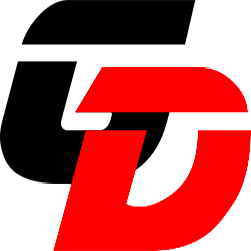dev-environment-vagrant
Developer Environment with Vagrant, Docker and Ansible
What does this provide
Spin up linux development environments quickly that offers the following:
- run shell commands (installing dependencies as an example)
- use the docker provisioner if you want to make use of docker containers in your environment
- use the ansible provisioner if you want to make use of ansible playbooks to prepare your environment
- remote development on vscode
I have included a example of the shell, docker and ansible provisioner.
Usage
Clone the repo and change to the directory:
git clone https://github.com/ruanbekker/dev-environment-vagrant
cd dev-environment-vagrant
Install vagrant by following their installation documentation, then install the vbguest plugin:
vagrant plugin install vagrant-vbguest
then boot the environment using:
vagrant up
In this example we are using 3 provisioners for demonstration:
- shell provisioner (runs shell commands on provisioning)
- docker provisioner (runs a docker container on provisioning)
- ansible provisioner (runs a ansible playbook on provisioning)
Once the vm is booted, we can get the status:
vagrant status
We can ssh directly to the vm, using:
vagrant ssh
If we want to use VSCode for remote development, you can install the Remote-SSH extension if you don't have it already, then you can view the ssh config of your vm using:
vagrant ssh-config
To make things easier, we can then append the ssh config to your ~/.ssh/config file, then we can ssh to our vm using:
ssh sektor
Or use VSCode for Remote Development, to see the instructions and screenshots, see the VSCode Readme.
When making changes to your provisioner or ansible playbooks, then you can simply run:
vagrant provision
To destroy your environment:
vagrant destroy
Project Structure
The procject structure:
.
├── README.md
├── README_VSCODE.md
├── Vagrantfile
└── ansible
├── inventory
├── playbook-no-roles.yml
├── playbook.yml
└── roles
└── website
├── README.md
├── defaults
│ └── main.yml
├── files
│ └── styles.css
├── handlers
│ └── main.yml
├── meta
│ └── main.yml
├── tasks
│ ├── configuration.yml
│ ├── main.yml
│ └── setup-ubuntu.yml
├── templates
│ ├── app.conf.j2
│ ├── index.html.j2
│ └── nginx.conf.j2
├── tests
│ ├── inventory
│ └── test.yml
└── vars
└── main.yml
11 directories, 20 files
Example Applications
The deployed docker container can be accessed on:
The deployed website via ansible can be accessed on:
Customization
Changing the shell provisioner is done on line 19-22:
config.vm.provision "shell", inline: <<-SHELL
apt update
apt install curl git cmake vim -y
SHELL
Changing the docker provisioner is done on line 24-27:
config.vm.provision "docker" do |d|
d.run "linux-dash", image: "imightbebob/linux-dash:x86",
args: "-p 8080:8080 -v '/:/rootfs:ro' -v '/sys:/host/sys:ro' -v '/proc:/host/proc:ro' -v '/var/run/docker.sock:/var/run/docker.sock' --privileged"
end
Changing the ansible provisioner is done on line 30-36:
config.vm.provision "ansible" do |ansible|
ansible.compatibility_mode = "2.0"
ansible.playbook = "ansible/playbook.yml"
ansible.inventory_path = "ansible/inventory"
ansible.become = true
end
The ansible/playbook.yml references a role, which can be found in ansible/roles/ and the tasks being actioned is within the tasks directory ansible/roles/website/tasks/main.yml.
For a simple playbook without roles, you can reference ansible/playbook-no-roles.yml